Employees
After creating the Retro Calculator job, you need to add employees to the job. These are the employees whose data in past pay periods needs to be corrected.
To add employees to the Retro Calculator job, click the Add button in the left pane. You can search by Last Name, First Name, and/or employee Code. You can also search using other parameters by clicking the Advanced button. Select all the applicable employees and click a plus symbol.
When an employee is added, their data is automatically transferred from the historical database and a previous pay period calculation request is submitted, and they appear in the job's list.
Click  to open the employee's TCS (Time Card Screen). From there, you can work with the employee's transactions, as needed. Then under Employee Sections, you can click the Retro Jobs button to continue with the employee's Retro Calculator job without having to return to the full Retro Calculator screen.
to open the employee's TCS (Time Card Screen). From there, you can work with the employee's transactions, as needed. Then under Employee Sections, you can click the Retro Jobs button to continue with the employee's Retro Calculator job without having to return to the full Retro Calculator screen.
Note that an employee can only be in one retro job at a time. If they are already in a retro job and you click Set Retro Mode, a message informs you that the employee is already in a retro job.
Actions buttons
Depending on the authorization roles assigned to you, you may not see all the buttons described here.
-
Add New: Add the current employee to a new, single-employee Retro Calculator job.
In the Retro Job Start Date field, enter the first day (in a previous, closed pay period) that your corrected data is needed. The job's unique code is created automatically.
-
Add to Existing: Add the current employee to an existing Retro Calculator job.
The steps to search for an existing job are the same as described here: Search for an existing Retro Calculator job
Click the plus button to add the employee to the job.
-
Approve: After pay period edits are made and employees calculated, click Approve to accept the changes. Pay adjustments will be made.
-
Approve Not Paid: After pay period edits are made and employees calculated, click Approve Not Paid to accept the changes. Pay adjustments will not be made.
-
Calculate: Click Calculate to send the selected employee records through the calculations process. After the employees are calculated, expand the employee row to see the reports that you can use to review and verify results. For information, see Retro Calculator Reports.
-
Complete: Allows you to finalize and finish the selected, single-employee Retro Calculator job. This last step is done after all pay period edits are made, the employee is calculated and handled, and reports viewed to verify results.
-
Courtesy Lock: Click Courtesy Lock to indicate that you working with and handling the selected employees' Retro Calculator jobs. The employee records are still accessible by other users, but display the courtesy lock icon on the employee screen.
-
Delete: The Delete button removes selected employees from the Retro Calculator job. See the Completed column.
-
A checkmark in the Completed column indicates the employee was processed successfully in the Retro Calculator job. Employees who were processed successfully cannot be edited or deleted from a job.
-
An exclamation point indicates the employee has an error and that the employee did not get processed in the Retro Calculator job. Hover over the exclamation point to see the type of error. Employees with errors can be deleted from a failed Retro Calculator job. For more information, see Failed jobs.
-
From the Retro Jobs screen of the employee record, if you are viewing a retro job containing a single employee and click Delete, the employee is deleted from the retro job and the retro job itself is deleted.
-
-
Deny: Click Deny before completing the Retro Calculator job to cancel all changes and edits.
-
Remove Courtesy Lock: Click Remove Courtesy Lock to release the courtesy lock from the selected employees.
-
Set Editable: Click Set Editable if you need to make additional edits to selected employees. Once you click Approve or Approve Not Paid, you will need to click Set Editable to make additional edits.
-
Set Ready for Review: Optional. This button sets the employees' status to Ready For Review.
This can be used if, for example, multiple people are involved with reviewing and approving a Retro Calculator job to indicate its place in your workflow.
Retro Job columns
-
Code: The unique identification code for the employee.
-
Completed: A checkmark in this field indicates the employee was processed successfully in the Retro Calculator job. Employees who were processed successfully cannot be edited or deleted from a job.
An exclamation point indicates the employee has an error and that the employee did not get processed in the Retro Calculator job. Hover over the exclamation point to see the type of error. Employees with errors can be deleted from a failed Retro Calculator job. For more information, see Failed jobs.
-
Has Changes: A checkmark in this field indicates that changes or edits have been made to this employee's previous pay period data.
-
Has Messages: A checkmark in this field indicates that there are messages relating to this employee's Retro Calculator job.
Messages might indicate problems or provide information about the Retro Calculator job.
Example
If an employee transferred pay groups during a pay period in the Retro Calculator job, the message states, "Pay Group Transfer occurs during retro period within the pay group instance starting [date]. Extra evaluation should be performed to ensure proper retro payment."
For information about pay group transfers, see Primary Home Labor Distribution > Pay Group transfers.
When there is a pay group transfer during the Retro Calculator job's date range, you will see one of the following situations:
-
Pay Group Instance dates overlap - this happens when the pay groups have different pay period dates
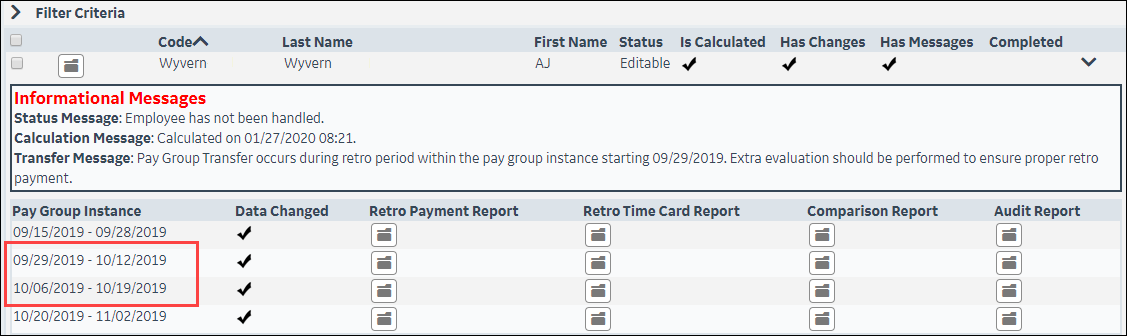
-
Pay Group Instance dates coincide - this happens when both pay groups have the same pay period dates
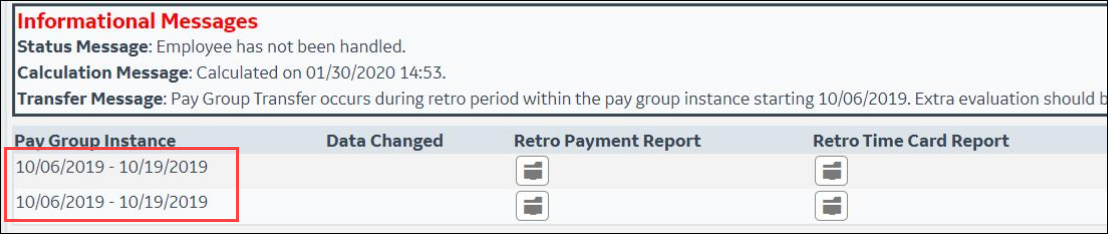
-
-
Is Calculated: A checkmark in this field indicates that the employee has successfully calculated.
-
Status: The Status field indicates the progress of the employees' Retro Calculator jobs.
Some statuses are:
-
New - Employee has recently been added to the job and is awaiting the automatic Transfer of historical data.
-
Transfer - Historical data is being transferred in for this employee.
-
Editable - Employee is ready for edits to be made.
-
Approved - Employee was handled by clicking the Approve button.
-
Approved Not Paid - Employee was handled by clicking the Approved Not Paid button.
-