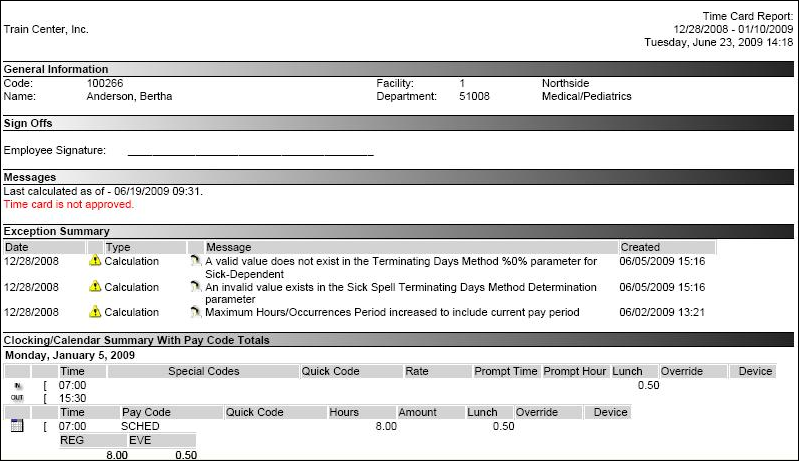TCR Current
Report Description
This report opens a copy of the Time Card Report for the selected employees for the current pay period. When multiple employees are selected, each employee is listed on a separate page.
The report is sorted by employee. The report is summarized with pay code totals by clockings, calendars, adjustments, and closing/calendar. Spaces are provided for the supervisor and employee to sign off the time card.
The information that is included in this report is selected in . The TCR Current, TCR Future, or TCR Previous reports can have different values. On the General tab, select whether to display days without transactions (yes/no), break out summary by weeks (yes/no), accumulate hours by post date (yes/no), show pay codes without hours in section totals (yes/no), and show canceled notes in employee notes section (yes/no).
Note
You can optionally configure a custom logo to appear on the time card report. For more information, see the Process Developer User Guide.
-
The General Information section includes the employee code, name organization unit.
-
The Adjustment Pay Distribution section shows the pay period hours worked, dollars and units for adjustments.
-
The Adjustment Summary section lists the time, pay code, shift, hour, rate, amount, interfaced (to payroll interface Y/N) and description for adjustments.
-
The Adjustment Summary with Pay Code Totals shows the same information as the Adjustment Summary but with an additional breakdown by calculated pay codes.
-
The Adjustment/Clocking/Calendar Pay Distribution shows a summary of the pay codes and hours worked by the week and then by the pay period for adjustments, clockings, and calendars.
-
The Adjustment/Clocking/Calendar/Summary lists the in/out punch information, special code, rate, prompt time, prompt hours, lunch, override, and device information for clocking transactions; and it lists the time, pay code, hours, amount, lunch, override and input device for calendar transactions; and it lists the time, pay code, shift, hour, rate, amount, interfaced (to payroll interface Y/N) and description for adjustments.
-
The Adjustment/Clocking/Calendar/Summary with Pay Code Totalsshows the same information as the Adjustment/Clocking/Calendar Summary but with an additional breakdown by calculated pay codes.
-
The Approval Summary section provides an audit of the supervisors who approved an employee's time card and the date/time. If the time card becomes unapproved, the report displays the date/time, the reason it became unapproved, such as manually unapproved by user or download changes, and the person causing it to become unapproved, if applicable
-
The Assignment Information section displays the assignment source and the assignment code for all the assignment rules that pertain to the employee.
-
The Auto Labor Distribution Summary lists automatically distributed hours. Field include the code, effective and expiration dates, organization unit, job class, position, grant, project code.
-
The Benefits Summary lists the benefit categories, eligibility dates, starting balance, ending balance; current accrued, taken and submitted hours for the pay period; and year to date accrued, taken and submitted values.
-
The Calendar Pay Distribution shows the organization unit, job class, position, labor distribution, grant, project and pay code for each calendar transaction, with daily and pay period totals for hours worked, dollars and units
-
The Calendar Summary lists the time, pay code, hours, amount, lunch, override and input device for calendar transactions.
-
The Calendar Summary with Pay Code Totals shows the same information as the Calendar Summary, but with breakdown by pay codes for the day, week and pay period.
-
The Clocking Pay Distribution shows a summary of the pay codes and hours worked by the week and then by the pay period for clockings.
-
The Clocking Summary lists the in/out punch information, special code, rate, prompt time, prompt hours, lunch, override, and device information for clocking transactions.
-
The Clocking Summary with Pay Code Totals shows the same information as the Clocking Summary, but with breakdown by pay codes for the day, week and pay period.
-
The Clocking/Calendar Pay Distribution shows the organization unit, job class, position, labor distribution, grant, project and pay code for each clocking or calendar transaction, with daily, weekly, and pay period totals for hours worked, dollars and units
-
The Clocking/Calendar Summary lists the in/out punch information, special code, rate, prompt time, prompt hours, lunch, override, and device information for clocking transactions; and it lists the time, pay code, hours, amount, lunch, override and input device for calendar transactions.
-
The Clocking/Calendar Summary with Pay Code Totals shows the same information as the Clocking/Calendar Summary, but with breakdown by pay codes for the day, week and pay period.
-
The Employee Information section includes the hire date, termination date (if applicable), birth date, title, and status of the employee.
-
The Employee Notes section lists any pay period notes attached to employee adjustments or transactions including the date created, author, subject and body of the note.
-
The Employee Signoff Agreements section gives the date/time an employee signed off on his/her time card, along with the text of the agreement. If the employee has not signed off, the message states the employee has not signed off.
-
The Exception Summary lists all the employee exceptions for the current pay period, including information on the exception date, the type, the message, and when the exception was created.
-
The Labor Distribution Summary lists all the employee Primary Home, Alternate Home, Alternate, and Quick Code labor distribution information.
-
The Messages section shows calculation and approval information for this time card.
-
The Pay Distribution Categories lists the total hours, total dollars, total units, overtime hours, overtime dollars and overtime units for the pay period. User Defined Pay Distribution Category information is also displayed in this section of the TCR.
-
The Pay Distribution Summary shows the number of hours assigned to each pay code for each week in the pay period and then totals for the pay period.
-
The Sign-Offs section provides a space for the supervisors and employee to sign off on the time card.
Report parameters include the following options:
-
The employee search screen is opened to search for a single employee or for multiple employees using the Advanced search criteria. For example, employees can be selected by labor distribution or classification values.
-
The sections to include in this report (as listed above in italics) are selected in .
Running the Report for Multiple Employees at One Time
This report allows you to run the report for multiple employees at one time.
-
Enter the parameters needed to return a list of employees and click Search.
-
Select the desired employees from the search results.
Tip
Depending on the available parameters, some searches may not give you the full list of employees that you need. If not, select only the employees from the first search that you wish to include. Then repeat steps 1 and 2 to search for and select additional employees.
-
Click a folder symbol in front of one of the selected names.
The report appears for the selected employee. The Employee Navigator shows you which employee you are viewing and the number of employees you selected.
The Print button opens a wizard for you to select a printer and to send the report to the printer. To print a report, complete the following steps:
-
Click on the Print button in the left pane.
-
From the Field Look Up Values, select the printer where the report should be sent.
Note
Printers available in the Field Look Up Values are currently set up within Process Developer and cannot be set up within the portal.
-
Click Next and then Finish.
The Email button opens a wizard to send an email message to another employee, along with a copy of the time card. The system sends the email to the highest priority email address configured in the selected employee's Email Addresses screen ().
To email a report, complete the following steps:
-
In the Report Actions area, click Email.
The Employee Search screen opens.
-
Enter values in the search criteria fields, and click Search.
Note
Only employees with valid email addresses are listed. You can add email addresses from Employee Record section > Email Address.
-
Select each employee that should receive a copy of the report.
-
In the Email Wizard Steps area, click Next.
-
Configure the email you want to send with the report.
-
In the Subject field, enter the topic of your email, which will appear in the Subject line of the email.
-
In the Body field, enter your email message. For example, this could include the reason you are forwarding the report and any actions the recipient should take.
-
In the File Name field, enter a name for the report file being sent (such as the employee name). The report is sent as an attachment to the email.
-
-
In the Email Wizard Steps area, click Next.
The email is automatically sent to the selected employees, along with a copy of the report.
-
In the Email Wizard Steps area, click Finish.