Roles
There are standard Roles that grant access to the Self Scheduling features. These roles can be assigned to employees either through or individually through the .
Standard roles cannot be modified; however, additional custom roles can be created (User Defined) or copied (Replicated) from existing standard roles and modified to grant access to this feature. For more information on creating new roles, or replicating and modifying existing roles, see .
Note
Since the custom roles may be the ones preferred by your corporation, the roles are not listed in this document.
For more information on creating new roles see:
Self Scheduling Authorization Policies
Roles that are able to access the self scheduling features have the related authorization policies included in the role.
The screen print below shows the location of setting the supervisor access to handle Trade/Offer requests related to the self scheduling features, and also sets the level that supervisors are allowed to override any validation exception messages when approving a requests.
Note
Self scheduled shifts are automatically entered into the schedule screen with a status of Pending and do not need to go through an approval process. When the schedule is Published, this verifies the shifts are approved.
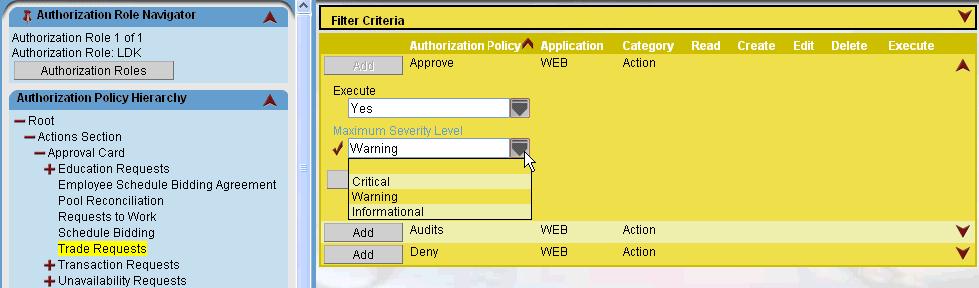
The screen below shows the location for setting the employee access to the self scheduling features, and also sets the level that employees are allowed to override any validation exception messages when submitting or editing schedules.
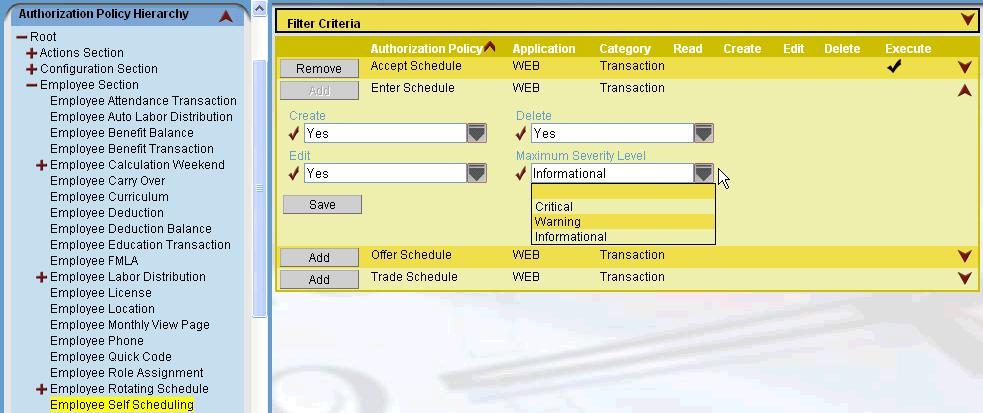
|
The following related topics are available: Organization Unit - Indicators and Parameters Staffing Configuration - Self Scheduling Tab Profiles - Self Schedule Group Parameter |