Navigating the System
The information contained in the system is arranged in a hierarchy, to make it easier to find. You drill down through the structure levels to locate the information. For example, if you want to view a License record, you first access the Configuration section button, and then the System card, then the License screen, then open the specific license record.
Note
You can set up Bookmarks as shortcuts to screens that are often used. Bookmarks can be set up in the , or you can click on the Bookmark button when a screen is open. For more information on setting up a bookmark, see Adding a Bookmark Shortcut to a Screen.
To open a record in the License screen, complete the following steps.
-
Click on the Configuration section in the Section tool bar.

-
The card and screen options are displayed for the Configuration section. Find the screen you want to open by using one of the following options.
-
Click the System card option in the Sections pane.
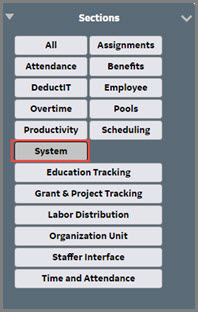
-
Scroll down to find the System card.
-
In the Filter field at the top, enter the name of the screen, such as License.
-
-
In the card, click the License screen icon.

-
Use the Search screen to find the record you wish to view. See Searching for a Record.

-
Click the folder of the record to be opened. The details of the record are displayed.
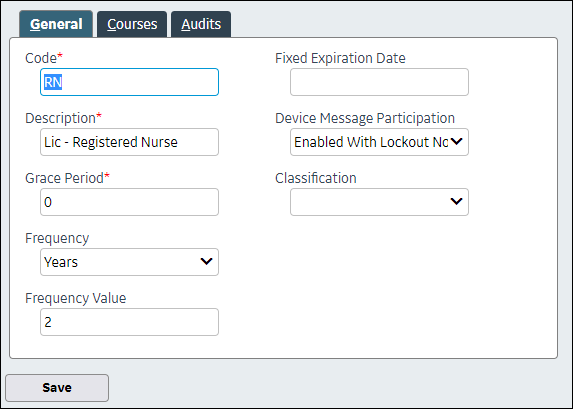
-
To add a shortcut to this screen, click on the Add button in the left pane.
The License Search screen is added to the listing of your bookmarks.
Adding a Bookmark for the Open Screen
A bookmark can be added as a shortcut to screens that you often access.
To add a bookmark to a screen, complete the following steps:
-
Using standard navigation, open the screen you would like to bookmark.
-
Locate the Bookmarks action section in the left pane.
If the Bookmarks section is not displayed, a bookmark cannot be created for the open screen.
-
Click on the Add button in the left pane.
-
The screen is added to the listing of your bookmarks.
To access a bookmarked screen, click on the line with the name of the screen.