Transaction
The Transaction option displays all the employees who have a calendar request submitted for the open scheduling period.
Employees submit calendar requests from the .
In the schedule grid, an icon ![]() displays on the days an employee has a pending calendar request. When you select records in the Request tab, the corresponding transactions in the schedule grid are highlighted with a bold border
displays on the days an employee has a pending calendar request. When you select records in the Request tab, the corresponding transactions in the schedule grid are highlighted with a bold border ![]() .
.
Handling/Viewing a Single Request
To view the details of a specific transaction request, double-click the transaction request icon or the row on the Requests tab. The following screen appears.
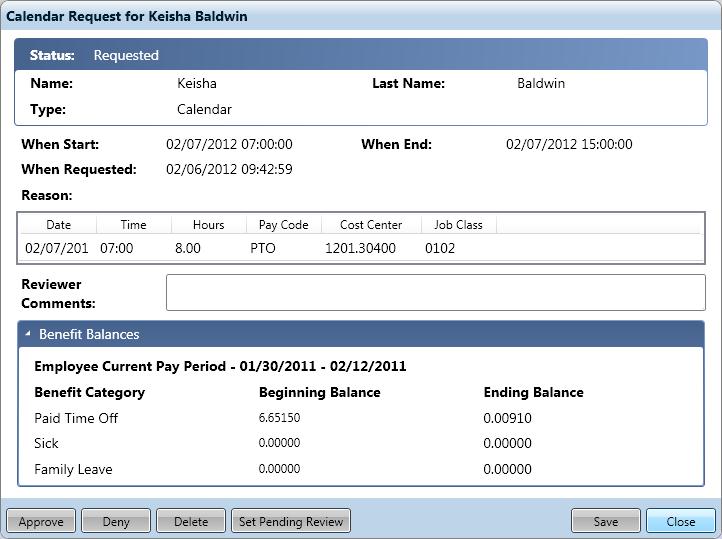
To handle a single request, complete the following steps:
-
Optional. Open the Benefits Balances card to view the employee's benefit balances (for the current pay period) before making the decision to approve.
-
In the Reviewer Comments field, enter any notes regarding this request, such as the reason this trade or offer is approved or denied.
-
Click an action to update the status of the request.
Handling Multiple Requests
You can handle multiple requests from the Requests tab; however, you must be assigning the same status to all the selected records. For example, you can select multiple records and then approve them.
To handle multiple requests, complete the following steps:
-
Select the records that you want to update to the new status.
-
Click an action to assign the corresponding status to all of the selected records.